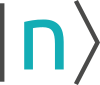nnm:wine_installation
Differences
This shows you the differences between two versions of the page.
| Next revision | Previous revision | ||
|
nnm:wine_installation [2020/06/15 20:22] kemal.oeztas created |
— (current) | ||
|---|---|---|---|
| Line 1: | Line 1: | ||
| - | ===Ubuntu 19.10=== | ||
| - | On Ubuntu 19.10, following commands will install the stable branch of Wine: | ||
| - | <code> | ||
| - | sudo dpkg --add-architecture i386 | ||
| - | wget -nc https://dl.winehq.org/wine-builds/winehq.key | ||
| - | sudo apt-key add winehq.key | ||
| - | sudo apt-add-repository 'deb https://dl.winehq.org/wine-builds/ubuntu/ eoan main' | ||
| - | sudo apt update | ||
| - | sudo apt install --install-recommends winehq-stable | ||
| - | </code> | ||
| - | ===Ubuntu 18.04=== | ||
| - | On Ubuntu 18.04, following commands are instead used: | ||
| - | <code> | ||
| - | sudo dpkg --add-architecture i386 | ||
| - | wget -nc https://dl.winehq.org/wine-builds/winehq.key | ||
| - | sudo apt-key add winehq.key | ||
| - | sudo apt-add-repository 'deb https://download.opensuse.org/repositories/Emulators:/Wine:/Debian/xUbuntu_18.04/ ./' | ||
| - | sudo apt-key adv --keyserver keyserver.ubuntu.com --recv-keys DFA175A75104960E | ||
| - | sudo apt update | ||
| - | sudo apt install --install-recommends winehq-stable | ||
| - | </code> | ||
| - | |||
| - | |||
| - | |||
| - | ===Debian 10=== | ||
| - | |||
| - | On Debian 10, following commands will install Wine: | ||
| - | <code> | ||
| - | sudo dpkg --add-architecture i386 | ||
| - | sudo apt update | ||
| - | sudo apt -y install gnupg2 software-properties-common | ||
| - | wget -qO - https://dl.winehq.org/wine-builds/winehq.key | sudo apt-key add - | ||
| - | sudo apt-add-repository https://dl.winehq.org/wine-builds/debian/ | ||
| - | wget -O- -q https://download.opensuse.org/repositories/Emulators:/Wine:/Debian/Debian_10/Release.key | sudo apt-key add - | ||
| - | echo "deb http://download.opensuse.org/repositories/Emulators:/Wine:/Debian/Debian_10 ./" | sudo tee /etc/apt/sources.list.d/wine-obs.list | ||
| - | sudo apt update | ||
| - | sudo apt install --install-recommends winehq-stable | ||
| - | </code> | ||
| - | |||
| - | ===RHEL/CentOS 8=== | ||
| - | We have successfully installed Wine 5 on RHEL 8 using the following commands: | ||
| - | |||
| - | (These build Wine from source, hence the installation takes considerably longer.) | ||
| - | <code> | ||
| - | sudo -i | ||
| - | dnf clean all | ||
| - | dnf update | ||
| - | dnf groupinstall 'Development Tools' | ||
| - | dnf install libX11-devel freetype-devel zlib-devel libxcb-devel libxslt-devel libgcrypt-devel libxml2-devel gnutls-devel libpng-devel libjpeg-turbo-devel libtiff-devel gstreamer1-devel dbus-devel fontconfig-devel | ||
| - | cd /opt | ||
| - | wget https://dl.winehq.org/wine/source/5.0/wine-5.0.tar.xz | ||
| - | tar -Jxf wine-5.0.tar.xz | ||
| - | cd wine-5.0 | ||
| - | ##For 32-Bit Systems: | ||
| - | ./configure | ||
| - | ##For 64-Bit Systems: | ||
| - | ./configure --enable-win64 | ||
| - | make | ||
| - | make install | ||
| - | </code> | ||
| - | |||
| - | ===Configuring Wine=== | ||
| - | After installing Wine, if you encounter errors about Mono, a useful trick is to delete the folder **.Wine** and force Wine to download and install Gecko and Mono automatically. Normally, Wine will suggest installing these the first time it is used. Furthermore, opening the ''wine uninstaller'' and removing interfering applications might solve some problems. In the end, we are able to use Wine without installing Winetricks or dotnet manually. If you are working on a remote machine, you might need to enable X11 forwarding to see the windows created during the Wine configuration. This is done by connecting via **ssh -X** and modifying the **ssh.config** file under **etc/ssh** accordingly. On RHEL/CentOS 8 some dependencies might need to be installed by the following command: | ||
| - | <code> | ||
| - | # dnf install xorg-x11-server-Xorg xorg-x11-xauth xorg-x11-apps -y | ||
| - | </code> | ||
nnm/wine_installation.1592245332.txt.gz · Last modified: 2020/06/15 20:22 by kemal.oeztas