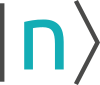nnm:linux
Differences
This shows you the differences between two versions of the page.
| Both sides previous revision Previous revision Next revision | Previous revision | ||
|
nnm:linux [2020/08/03 21:38] kemal.oeztas |
— (current) | ||
|---|---|---|---|
| Line 1: | Line 1: | ||
| - | ====== nextnanomat on Linux ====== | ||
| - | {{ :nnm:tux.svg.png?150|}} | ||
| - | nextnanomat is programmed in C#, and can thus be executed on any operating system. | ||
| - | It is, however, developed on and optimized for Windows. | ||
| - | On Linux, you have to either install [[https://www.winehq.org|Wine]] or [[http://www.mono-project.com|Mono]] and then execute nextnanomat. | ||
| - | |||
| - | Please note that we developed nextnanomat for Windows and not for Linux, therefore many things might not work as expected. | ||
| - | |||
| - | Status 2020-04-07: Recommended to use Wine as described below. | ||
| - | |||
| - | Status 2018-05-03: Recommended to use Wine as described below. | ||
| - | |||
| - | ---- | ||
| - | |||
| - | |||
| - | ==== Option 1: Wine ==== | ||
| - | |||
| - | The following instructions are for **Ubuntu version 19.10**. | ||
| - | Commands for the Wine installation on various distributions are given in [[https://nextnano.eu/dokuwiki/doku.php?id=nnm:wine_installation|Wine Installation]]. | ||
| - | A detailed description on how to install WineHQ on Ubuntu can be found here: [[https://wiki.winehq.org/Ubuntu|Install WineHQ package on Ubuntu]] | ||
| - | |||
| - | The following commands are needed to install WineHQ on Ubuntu 19.10. | ||
| - | <code> | ||
| - | sudo dpkg --add-architecture i386 | ||
| - | wget -nc https://dl.winehq.org/wine-builds/winehq.key | ||
| - | sudo apt-key add winehq.key | ||
| - | sudo apt-add-repository 'deb https://dl.winehq.org/wine-builds/ubuntu/ eoan main' | ||
| - | sudo apt update | ||
| - | sudo apt install --install-recommends winehq-stable | ||
| - | </code> | ||
| - | |||
| - | Download the zip file of nextnano, i.e. the version __**without**__ installer. | ||
| - | * Beta version: [[https://www.nextnano.com/nextnano3/restricted/download/update/nextnano_beta_no_installer.zip|https://www.nextnano.com/nextnano3/restricted/download/update/nextnano_beta_no_installer.zip]] | ||
| - | * Previous version: [[https://www.nextnano.com/nextnano3/restricted/download/update/nextnano_no_installer.zip|https://www.nextnano.com/nextnano3/restricted/download/update/nextnano_no_installer.zip]] | ||
| - | |||
| - | * Unzip this file. | ||
| - | * Open a Terminal window and change to the directory where the ''nextnanomat.exe'' is located. | ||
| - | * Type: ''wine nextnanomat.exe'' | ||
| - | * There will be an error that a Mono package is missing which can be installed automatically. Click ''Install''. | ||
| - | * There will be an error that a Gecko package is missing which can be installed automatically. Click ''Install''. | ||
| - | |||
| - | The first thing you have to do when nextnanomat opens is to activate your license. | ||
| - | |||
| - | Please note that we developed nextnanomat for Windows and not for Linux, therefore some things might not work as expected. | ||
| - | Optionally, one can execute the nextnano++ and nextnano³ executables on Linux using Wine without nextnano. | ||
| - | You have to type in: ''...'' (//Add an example here...//) | ||
| - | |||
| - | Known problems are: | ||
| - | * License activation: Somehow it was not possible to download the license file because nextnanomat did not have Write Access to the Documents folder. | ||
| - | * On very old CPUs, the 64-bit version of nextnano++ does not work. In this case, please select the 32-bit version of nextnano++. Tools => Options => Simulation => nextnano++ executable => ''<path>\nextnano++\bin 32bit\nextnano++_Microsoft_32bit_serial.exe'' | ||
| - | * Somehow the settings are not saved, i.e. each time one starts nextnanomat, the license has to be activated anew. | ||
| - | * The program crashes. | ||
| - | |||
| - | Things that have to be fixed for future updates are: | ||
| - | * Use a monospaced font for the Input tab. (It seems that the default font for Windows is not found and then another default font (Tahoma) which is not monospaced is chosen.) One can choose a different font for the editor. Tools => Options => Editor => Editor font | ||
| - | |||
| - | ---- | ||
| - | |||
| - | The following instructions are for **Ubuntu version 18.04 LTS**. | ||
| - | |||
| - | Run commands in a terminal: | ||
| - | <code>sudo apt update # Update system </code> | ||
| - | <code>sudo apt install wine-stable winetricks # Install required packages (without "-stable" in versions bevore Ubuntu 16.10)</code> | ||
| - | <code>winetricks dotnet45 # Install .net support, follow along on-screen instructions, ignore warnings</code> | ||
| - | <code>winetricks corefonts # Install basic fonts of Windows</code> | ||
| - | Finally run ''winecfg'' -> Select "Windows 8" in Applications -> Windows Version | ||
| - | **and** reboot afterwards. | ||
| - | |||
| - | To start the application, use | ||
| - | ''wine /<your_directory_name>/nextnanomat.exe'' | ||
| - | |||
| - | Example: ''wine '/home/ubuntu/nextnanoTestversion/nextnanomat.exe' '' | ||
| - | |||
| - | ---- | ||
| - | ==== Option 2: Mono ==== | ||
| - | //(This documentation should be updated for the latest Ubuntu and Mono versions.)// | ||
| - | <code> | ||
| - | mono nextnanomat.exe & | ||
| - | </code> | ||
| - | |||
| - | On some Linux distributions (e.g. Ubuntu), Mono is already preinstalled. | ||
| - | |||
| - | The current Mono version uses .NET Framework version 4.0 by default. | ||
| - | nextnanomat, however, still requires the installation of the .NET Framework version 2.0. | ||
| - | Therefore the following error occurs: | ||
| - | <code> | ||
| - | The assembly mscorlib.dll was not found or could not be loaded. | ||
| - | It should have been installed in the `/usr/lib/mono/2.0/mscorlib.dll' directory. | ||
| - | </code> | ||
| - | The following solution works: | ||
| - | <code> | ||
| - | sudo apt-get install libmono-corlib2.0-cil | ||
| - | sudo apt-get install libmono-winforms2.0-cil | ||
| - | sudo apt-get install mono-complete | ||
| - | </code> | ||
| - | |||
| - | All nextnanomat features seem to work on Linux Ubuntu. | ||
| - | However, what does not work satisfactorily is the coloring of the 2D plots. | ||
| - | They look too bright, so one can hardly recognize the results. | ||
| - | A quick fix is to activate "Show grid". | ||
| - | Then the figure looks better. | ||
| - | |||
| - | If you have any feedback on these instructions, please let us know, then we can keep our documentation up to date. | ||
| - | |||
| - | We can also provide a command line version of nextnano for the various Linux distributions on request. | ||
| - | |||
| - | You can contact us at <support@nextnano.com>. | ||
| - | |||
| - | ====== nextnano++/nextnano3 on Linux ====== | ||
| - | The nextnano3 and nextnano++ simulations can be executed from the **Linux terminal** by directly using the Linux executables, or by using Wine and the Windows executables. In order to make the programs executable, one needs to run the command **chmod a+x *.exe**, where (*) is replaced by the corresponding nextnano3 or nextnano++ Linux executable. For nextnano3 simulations, one also has to set the environment variable NEXTNANO by running the command **$ export NEXTNANO="/<directory_name>/nextnano/<date>"**. | ||
| - | For license activation on Linux with Wine, please refer to [[https://www.nextnano.com/dokuwiki/doku.php?id=nnm:license_activation|License Activation]]. It is also possible to request a license.txt file in order to run simulations on Linux without any use of Wine. If this is the case, one needs to modidy the name of the license file in the below commands. | ||
| - | |||
| - | ==== Option 1: Linux executables ==== | ||
| - | |||
| - | The terminal commands for two nextnano3 and nextnano++ sample input files can then be given as follows, to be executed from the nextnano folder directory: | ||
| - | <code> | ||
| - | "nextnano3/Linux gcc 64bit/nextnano3_Linux_gcc_64bit.exe" -log -license "License/License_nnp.lic" -outputdirectory "Output/<name_of_input_file>" -inputfile "Sample files/nextnano3 sample files/1D_simple_GaAs_QW.in" | ||
| - | </code> | ||
| - | |||
| - | <code> | ||
| - | "nextnano++/bin 64bit/nextnano++_Linux_gcc_64bit.exe" --license "License/License_nnp.lic" --outputdirectory "Output" -log "Sample files/nextnano++ sample files/Quantum Mechanics examples/QW_finite_1D_nnp.in" | ||
| - | </code> | ||
| - | In order to simulate other input files, one simply needs to change the name/directory of the last argument. | ||
| - | Further information and more examples can be found in the README_Linux file and the shell scripts included in the nextnano folder. | ||
| - | |||
| - | ==== Option 2: Wine and Windows executables ==== | ||
nnm/linux.1596483530.txt.gz · Last modified: 2020/08/03 21:38 by kemal.oeztas