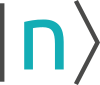nnm:linux
Differences
This shows you the differences between two versions of the page.
| Both sides previous revision Previous revision Next revision | Previous revision | ||
|
nnm:linux [2020/08/03 21:29] kemal.oeztas |
nnm:linux [2023/10/25 20:18] carola.burkl removed |
||
|---|---|---|---|
| Line 17: | Line 17: | ||
| ==== Option 1: Wine ==== | ==== Option 1: Wine ==== | ||
| - | The following instructions are for **Ubuntu version 19.10**. | + | The following instructions are for **Ubuntu version 20.10**. |
| Commands for the Wine installation on various distributions are given in [[https://nextnano.eu/dokuwiki/doku.php?id=nnm:wine_installation|Wine Installation]]. | Commands for the Wine installation on various distributions are given in [[https://nextnano.eu/dokuwiki/doku.php?id=nnm:wine_installation|Wine Installation]]. | ||
| A detailed description on how to install WineHQ on Ubuntu can be found here: [[https://wiki.winehq.org/Ubuntu|Install WineHQ package on Ubuntu]] | A detailed description on how to install WineHQ on Ubuntu can be found here: [[https://wiki.winehq.org/Ubuntu|Install WineHQ package on Ubuntu]] | ||
| - | The following commands are needed to install WineHQ on Ubuntu 19.10. | + | The following commands are needed to install WineHQ on Ubuntu 20.10. |
| <code> | <code> | ||
| sudo dpkg --add-architecture i386 | sudo dpkg --add-architecture i386 | ||
| wget -nc https://dl.winehq.org/wine-builds/winehq.key | wget -nc https://dl.winehq.org/wine-builds/winehq.key | ||
| sudo apt-key add winehq.key | sudo apt-key add winehq.key | ||
| - | sudo apt-add-repository 'deb https://dl.winehq.org/wine-builds/ubuntu/ eoan main' | + | sudo apt-add-repository 'deb https://dl.winehq.org/wine-builds/ubuntu/ groovy main' |
| sudo apt update | sudo apt update | ||
| sudo apt install --install-recommends winehq-stable | sudo apt install --install-recommends winehq-stable | ||
| Line 109: | Line 109: | ||
| ====== nextnano++/nextnano3 on Linux ====== | ====== nextnano++/nextnano3 on Linux ====== | ||
| - | The nextnano3 and nextnano++ simulations can be executed from the **Linux terminal** by using Wine and the Windows executables, or by directly using the Linux executables. In order to make the programs executable, one needs to run the command **chmod a+x *.exe**, where (*) is replaced by the corresponding nextnano3 or nextnano++ Linux executable. For nextnano3 simulations, one also has to set the environment variable NEXTNANO by running the command **$ export NEXTNANO="/<directory_name>/nextnano/<date>"**. | + | The nextnano3 and nextnano++ simulations can be executed from the **Linux terminal** by directly using the Linux executables, or by using Wine and the Windows executables. In order to make the programs executable, one needs to run the command **chmod a+x *.exe**, where (*) is replaced by the corresponding nextnano3 or nextnano++ Linux executable. For nextnano3 simulations, one also has to set the environment variable NEXTNANO by running the command **$ export NEXTNANO="/<directory_name>/nextnano/<date>"**. |
| + | For license activation on Linux with Wine, please refer to [[https://www.nextnano.com/dokuwiki/doku.php?id=nnm:license_activation|License Activation]]. It is also possible to request a license.txt file in order to run simulations on Linux without any use of Wine. Should this be the desired option, one needs to modify the name of the license file in the below commands. | ||
| - | ==== Option 1: Wine and Windows executables ==== | + | ==== Option 1: Linux executables ==== |
| - | ==== Option 2: Linux executables ==== | + | |
| - | The nextnano3 and nextnano++ simulations can be executed from the **Linux terminal** by using Wine and the Windows executables, or by directly using the Linux executables. In order to make the programs executable, one needs to run the command **chmod a+x *.exe**, where (*) is replaced by the corresponding nextnano3 or nextnano++ Linux executable. For nextnano3 simulations, one also has to set the environment variable NEXTNANO by running the command **$ export NEXTNANO="/<directory_name>/nextnano/<date>"**. | + | |
| The terminal commands for two nextnano3 and nextnano++ sample input files can then be given as follows, to be executed from the nextnano folder directory: | The terminal commands for two nextnano3 and nextnano++ sample input files can then be given as follows, to be executed from the nextnano folder directory: | ||
| Line 123: | Line 122: | ||
| "nextnano++/bin 64bit/nextnano++_Linux_gcc_64bit.exe" --license "License/License_nnp.lic" --outputdirectory "Output" -log "Sample files/nextnano++ sample files/Quantum Mechanics examples/QW_finite_1D_nnp.in" | "nextnano++/bin 64bit/nextnano++_Linux_gcc_64bit.exe" --license "License/License_nnp.lic" --outputdirectory "Output" -log "Sample files/nextnano++ sample files/Quantum Mechanics examples/QW_finite_1D_nnp.in" | ||
| </code> | </code> | ||
| - | In order to simulate other input files, one simply needs to change the name/directory of the last argument. | + | In order to simulate other input files, one simply needs to change the name/directory of the last argument. Detail documentation on command line features can be found on the pages [[https://www.nextnano.com/nextnanoplus/software_documentation/command_line.htm|nextnano++ command line arguments]] and [[https://www.nextnano.com/nextnano3/input_parser/command_line.htm|nextnano3 command line arguments]]. |
| Further information and more examples can be found in the README_Linux file and the shell scripts included in the nextnano folder. | Further information and more examples can be found in the README_Linux file and the shell scripts included in the nextnano folder. | ||
| + | |||
| + | ==== Option 2: Wine and Windows executables ==== | ||
| + | In order to run simulations using the Windows executables, one can simply add the above commands after the command **wine** or **wine64** and modify the name/directory of the executable to choose one of the Windows executables. | ||
| + | |||
| + | Please feel free to contact us at <support@nextnano.com> regarding any questions. | ||