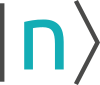nnm:license_activation
Differences
This shows you the differences between two versions of the page.
| Both sides previous revision Previous revision Next revision | Previous revision | ||
|
nnm:license_activation [2023/03/14 12:40] carola.burkl [License Server Feedback] |
nnm:license_activation [2023/10/25 20:08] carola.burkl removed |
||
|---|---|---|---|
| Line 7: | Line 7: | ||
| - | |||
| - | |||
| - | =====Common Errors===== | ||
| - | |||
| - | |||
| - | ====No Connection to the Server==== | ||
| - | //After clicking the "Generate and activate license key" of the activation dialog// | ||
| - | * Instead of a server feedback dialog, you get this file browsing dialog... -> The ''ClientSideServerActivation.exe'' must be located in the same folder as ''nextnanomat.exe''. You can either search for it manually or put it in the correct location and restart the activation process. If you don't find this executable at all, you can use the offline activation and send us the generated fingerprint file per email - we will do the license activation for you and send you the license file by email. | ||
| - | {{ :nnm:no-clientserveractivator.png?nolink |}} | ||
| - | |||
| - | * There is a server connection but no license is saved... -> Verify that you are using the same email address which was used to purchase the license or if there are any spelling errors. (The email address is not case sensitive.) | ||
| - | {{ :nnm:errortransmitting-noemailadress.png?nolink |}} | ||
| - | |||
| - | * Couldn't connect to license server... -> nextnanomat is currently using the port 8001 to establish a server connection. If this port is blocked by your IT department, a connection cannot be established. Either you can open the port or use the offline activation. If this port isn't blocked by your institution, our server may be inaccessible. You can try again later or use the offline activation. | ||
| - | {{ :nnm:connectionfailed.png?nolink |}} | ||
| - | |||
| - | |||
| - | In any case **please notify us about occurring problems** - we are always trying to improve the licensing process to make it as convenient as possible. | ||